ss
How to upload your main profile photo
- Login into your account and select “Edit Profile” page
- Click “Change image” button.
- Click “Browse” button and select a photo (“jpg” format) on your PC. Once you click it uploading process will be started automatically. You need to wait until your photo upload is complete.
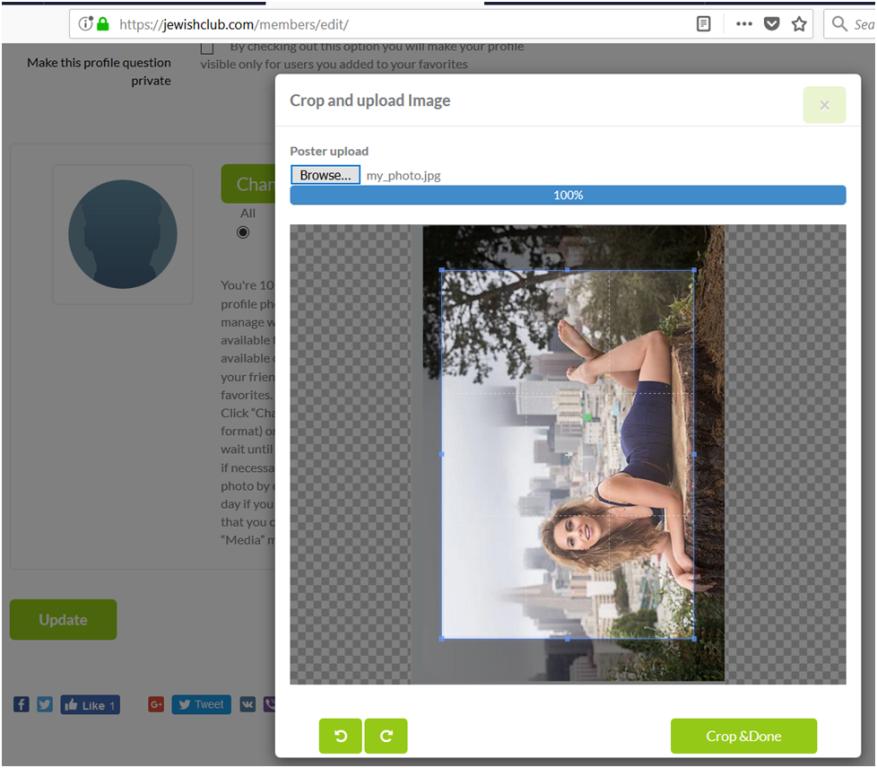
4. Click “rotate button” if necessary (optional).
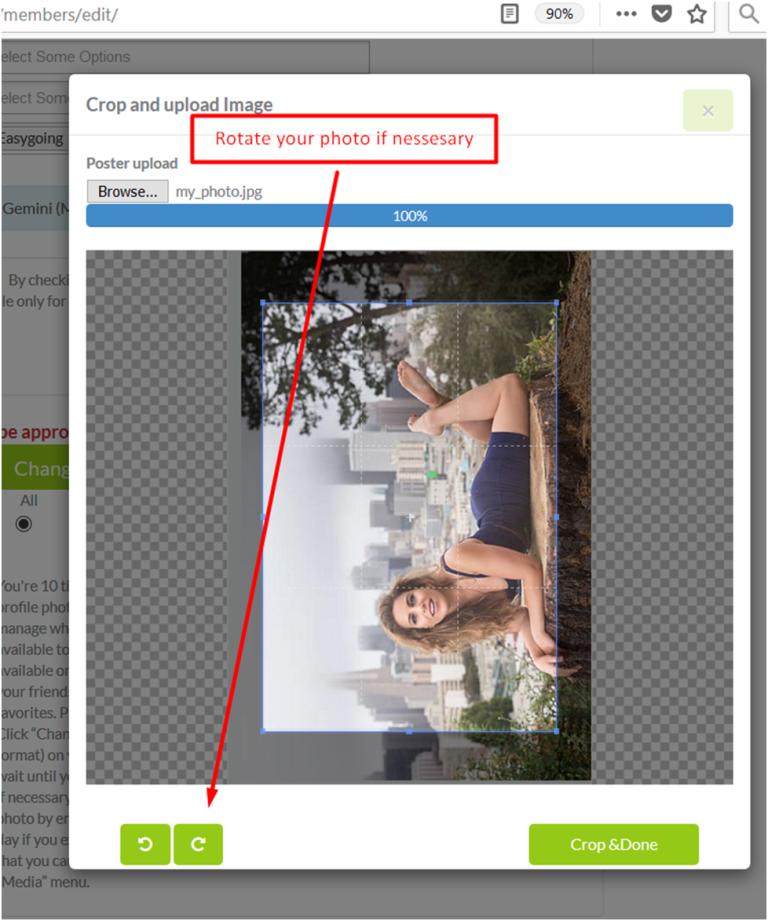
5. Pull and stretch selected area you want to upload if necessary (optional).
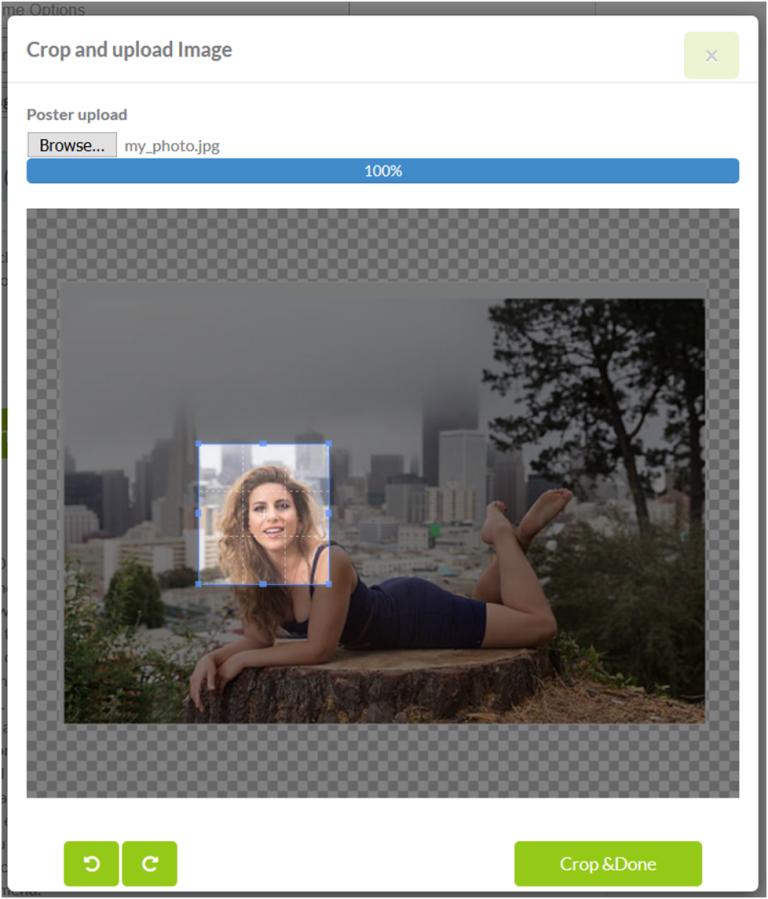
6. Click “Crop & Done” button. Your main profile photo will be available to all by default. If you want to restrict availability of your main profile photo to some group of members you can select one of the users group (Registrated Users, Friend, Private) and click “Update” button.There are 4 groups: “All” – your photo will be available to all registered users (members) and visitors of the site, “Registered users” – your photo will be available only to registered users (members) of the site, “Friend” – your photo will be available only to your friends, “Private”- your photo will be available only to members you added to your favorites.
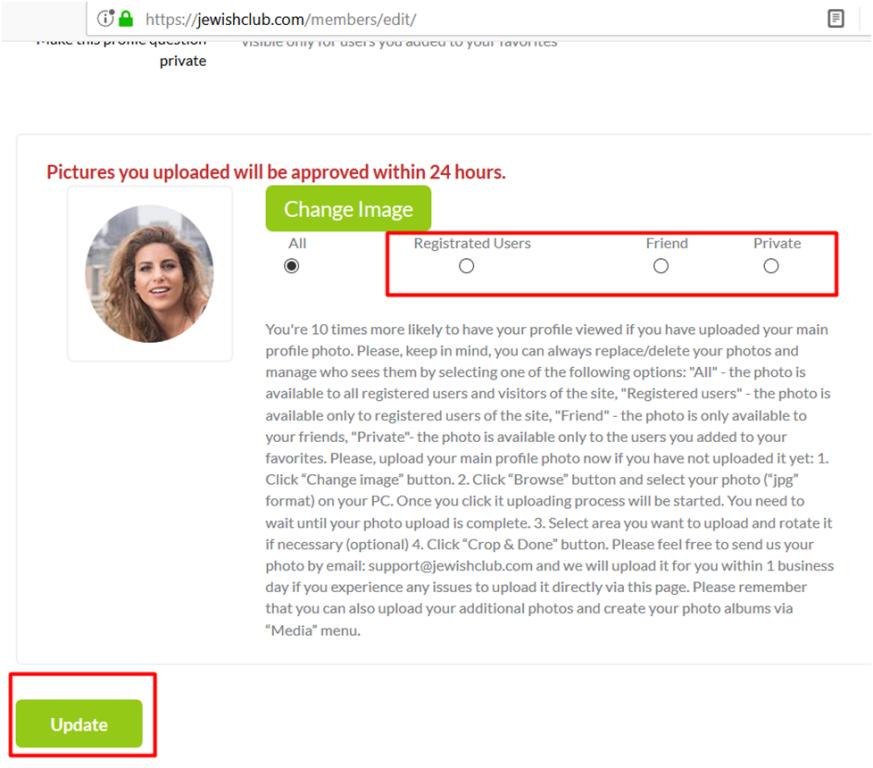
7. Please feel free to send us your photo by email: support@jewishclub.com and we will upload it for you within 1 business day if you experience any difficulties to upload it yourself. Please remember that you can also upload your additional photos and create your photo albums via “Media” page.


 english
english русский
русский français
français español
español deutsch
deutsch český
český dansk
dansk ελληνικά
ελληνικά italiano
italiano 日本語
日本語 nederlands
nederlands polski
polski português
português svenska
svenska turkish
turkish 中文
中文 हिंदी
हिंदी